How to delete files via cPanel's File Manager
1. Login to your cPanel account.
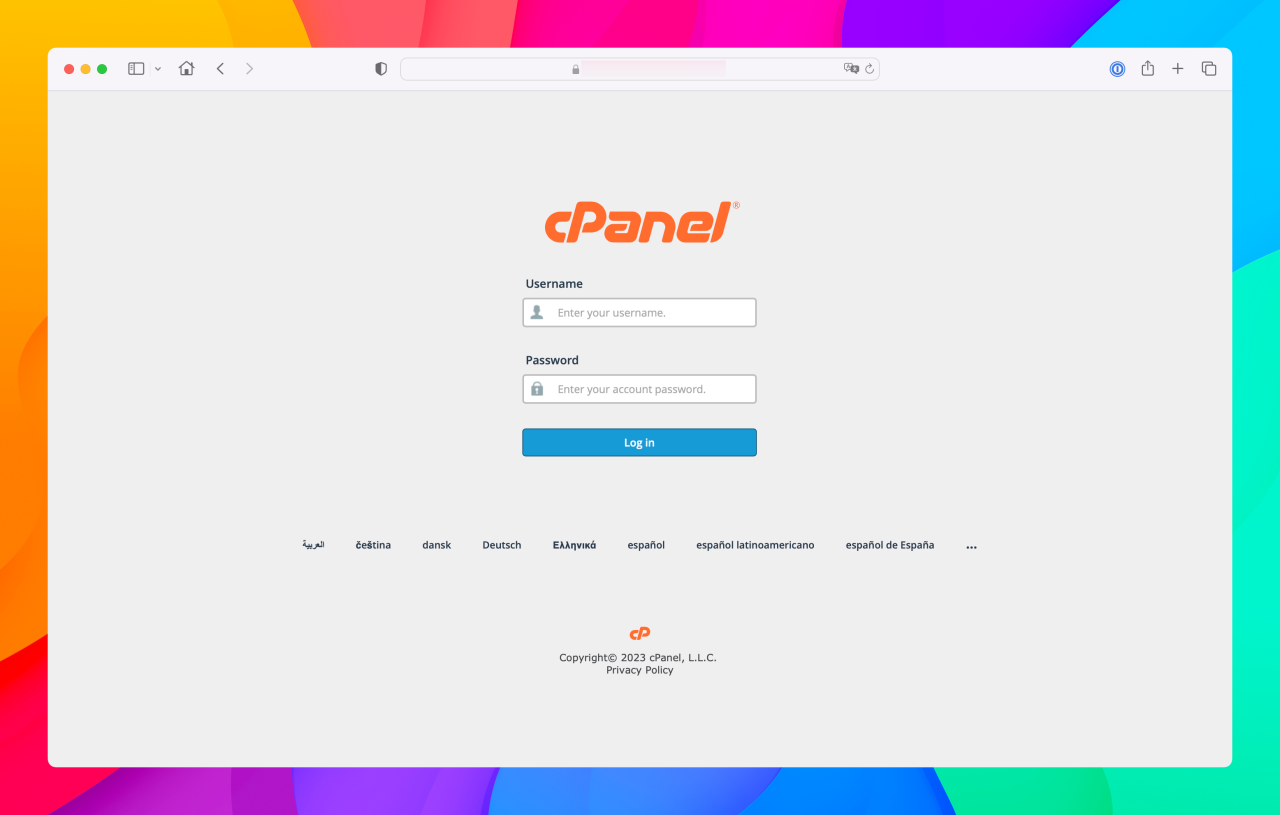
2. Click on File Manager located within the Files section.
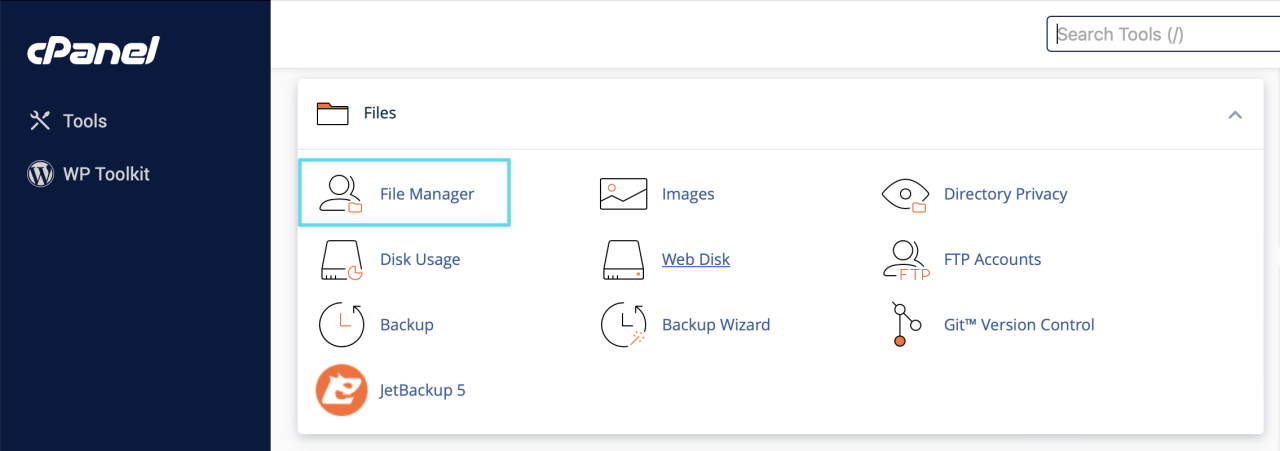
3. Click on your website's web directory and then select the file(s) you would like to delete.
In the below example, we will be deleting the files example-file-1.php, example-file-2.php, and example-file-3.php from the public_html directory, which houses your primary domain/website.
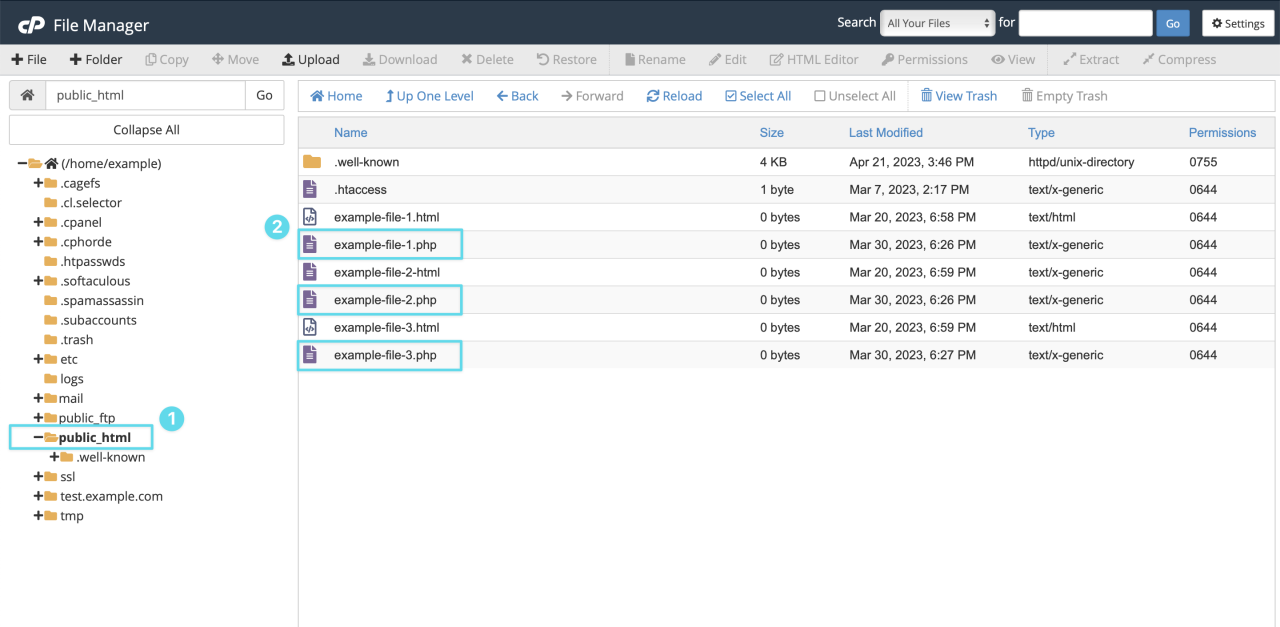
4. Click on the Delete menu option.
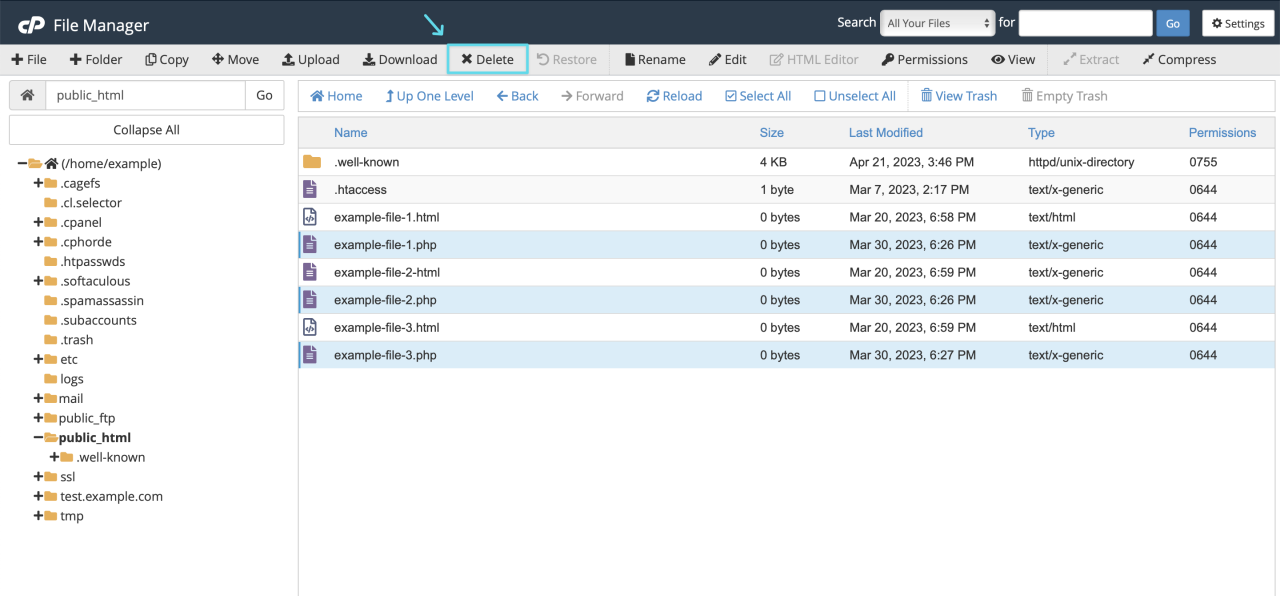
5. Click on the Confirm button.
We recommend leaving the option Skip the trash and permanently delete the files unchecked.
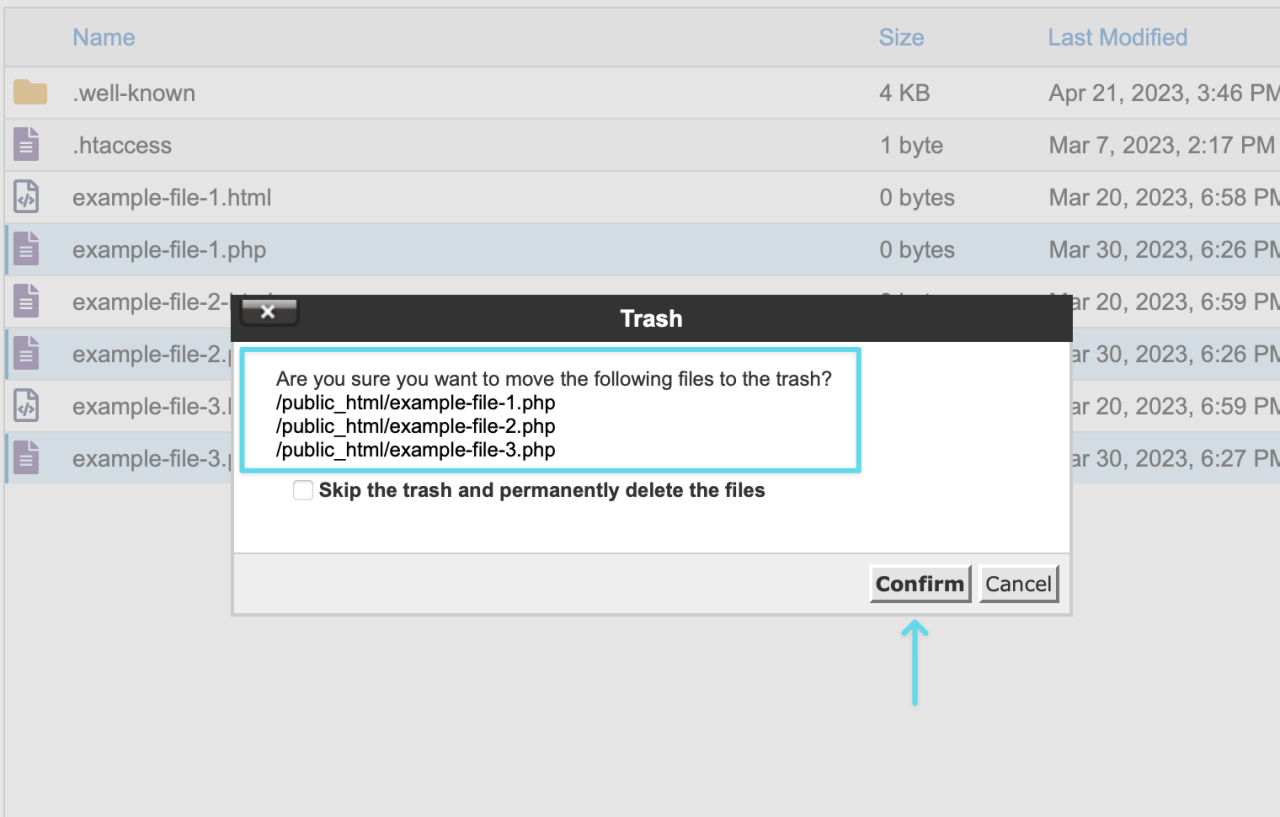
6. Confirm the deleted file(s) are no longer showing in the file list.
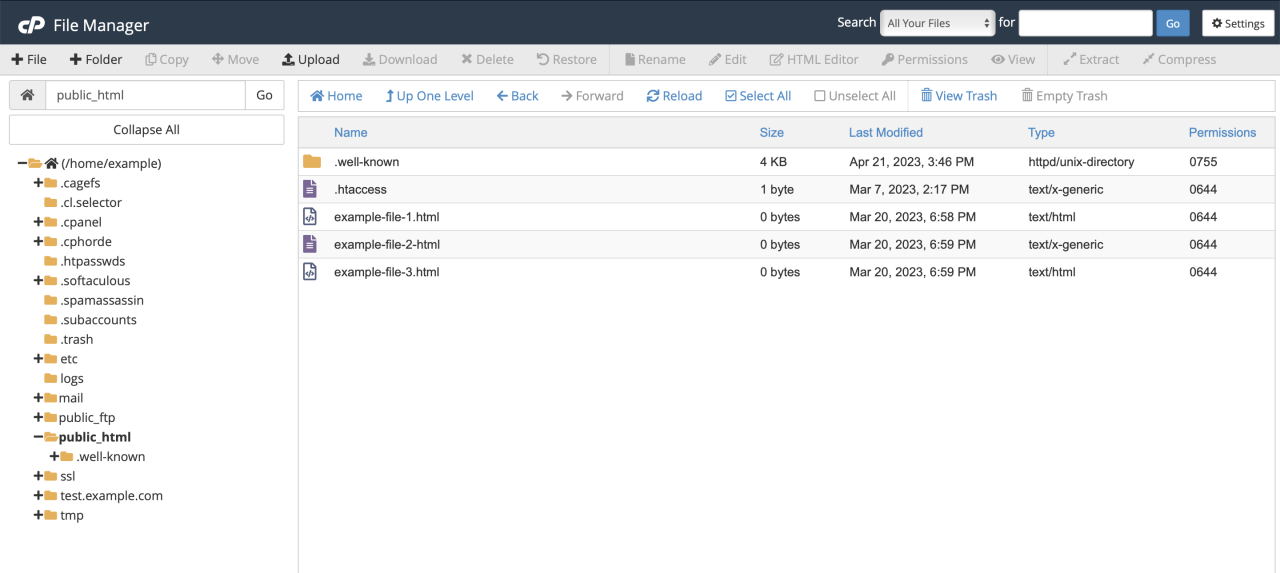
Congratulations! You've successfully deleted the files.
Important Note! Following the above steps does not permanently delete the files from your hosting account. They have simply been moved to the Trash bin and are still taking up disk space on your Chillidog hosting account. In order to permanently delete the files from your hosting account, please see our article How to view and delete files from the the trash bin in cPanel.
Related articles
How to delete files via cPanel's File Manager
Congratulations! You've successfully deleted the files.
Read MoreHow to empty the Trash bin in cPanel's File Manager
When deleting files and folders from cPanel's File Manager, they are not permanently deleted but...
Read More© 2012 – 2025.
Chillidog Software. All rights reserved. RapidWeaver® is a Trademark of Realmac Software.
Please pick a region
All regions are packed with the same great features making either choice a great choice
Don't see a region you're looking for? Let us know