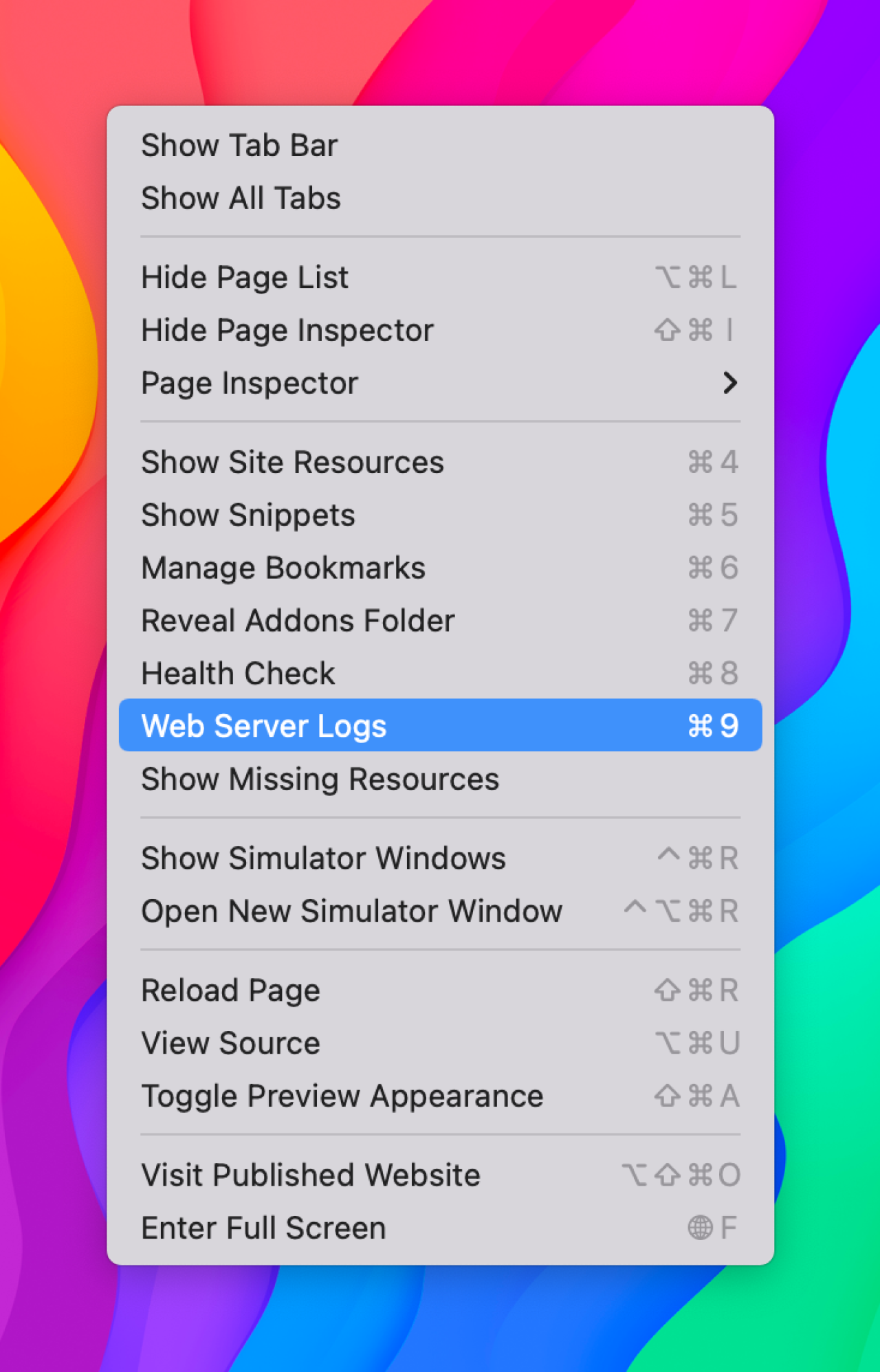How do I view the Web Server Logs in RapidWeaver?
The Web Server Logs are extremely helpful in identifying issues while uploading your RapidWeaver site. We may request this information when troubleshooting FTP or SFTP publishing issues.
Pro tip! Export or save your logs to a TEXT file. Please do not share screenshots as it's hard to cut and paste or data may be missing!
To view the Web Server Logs, simply click the View > Web Server Logs in RapidWeaver. This will open a window where you can see the publishing activity for your site.
Related articles
Force visitors to the secure SSL (HTTPS) version of my site in RapidWeaver
In order to force visitors to the secure version of your site, you'll need to...
Read MoreHow do I compress or archive my RapidWeaver project?
Sometimes while troubleshooting an issue it may be necessary to share your RapidWeaver project with...
Read MoreHow do I verify my site with Google in RapidWeaver using a HTML file?
Verifying your site with Google in RapidWeaver using a HTML file is quick and easy.
Read More© 2012 – 2025.
Chillidog Software. All rights reserved. RapidWeaver® is a Trademark of Realmac Software.
Please pick a region
All regions are packed with the same great features making either choice a great choice
Don't see a region you're looking for? Let us know