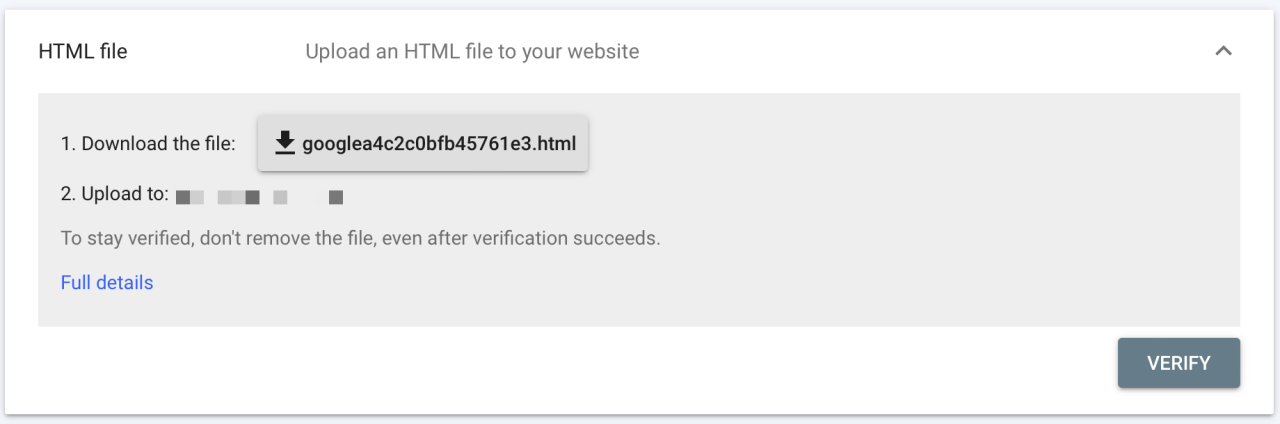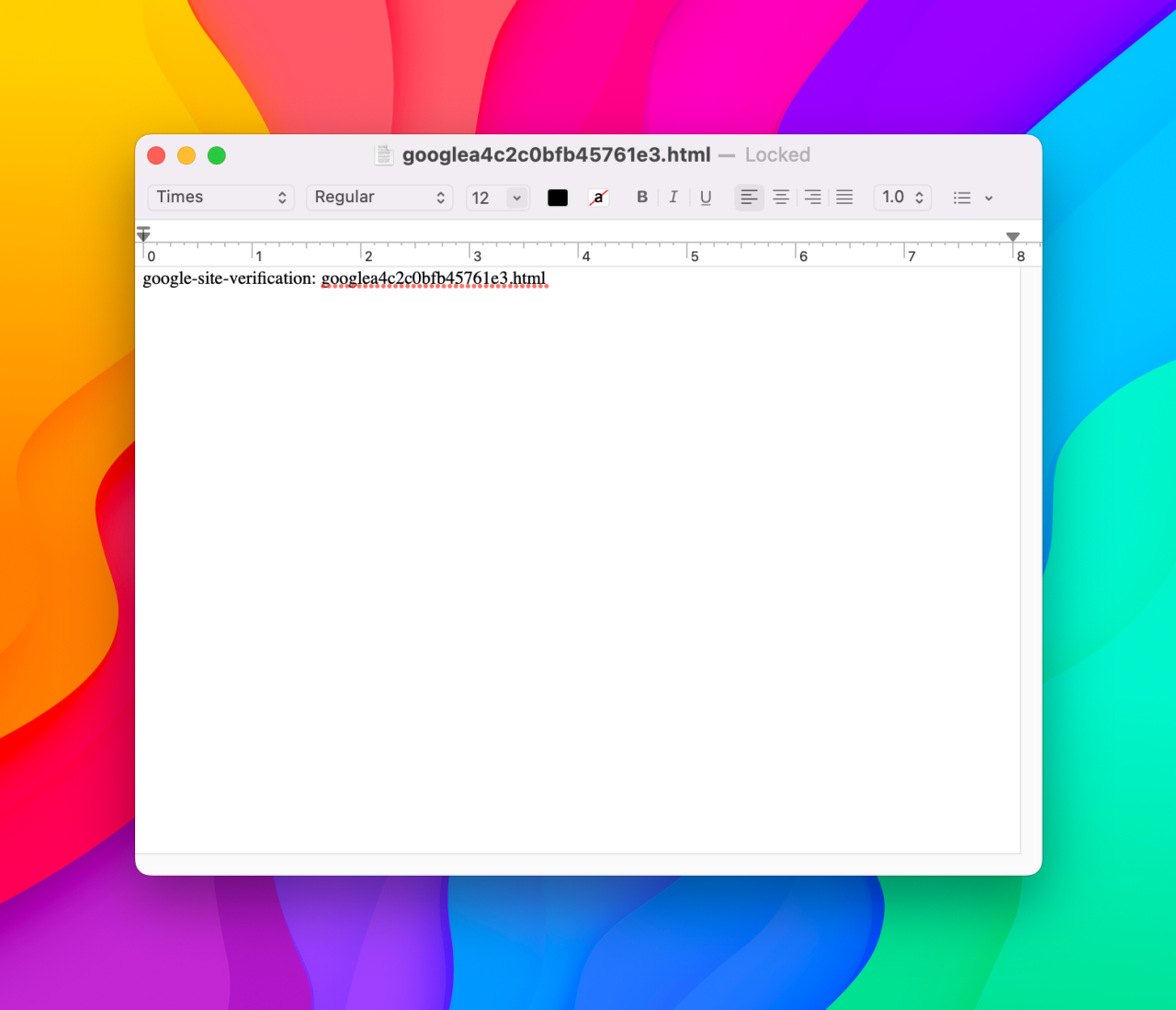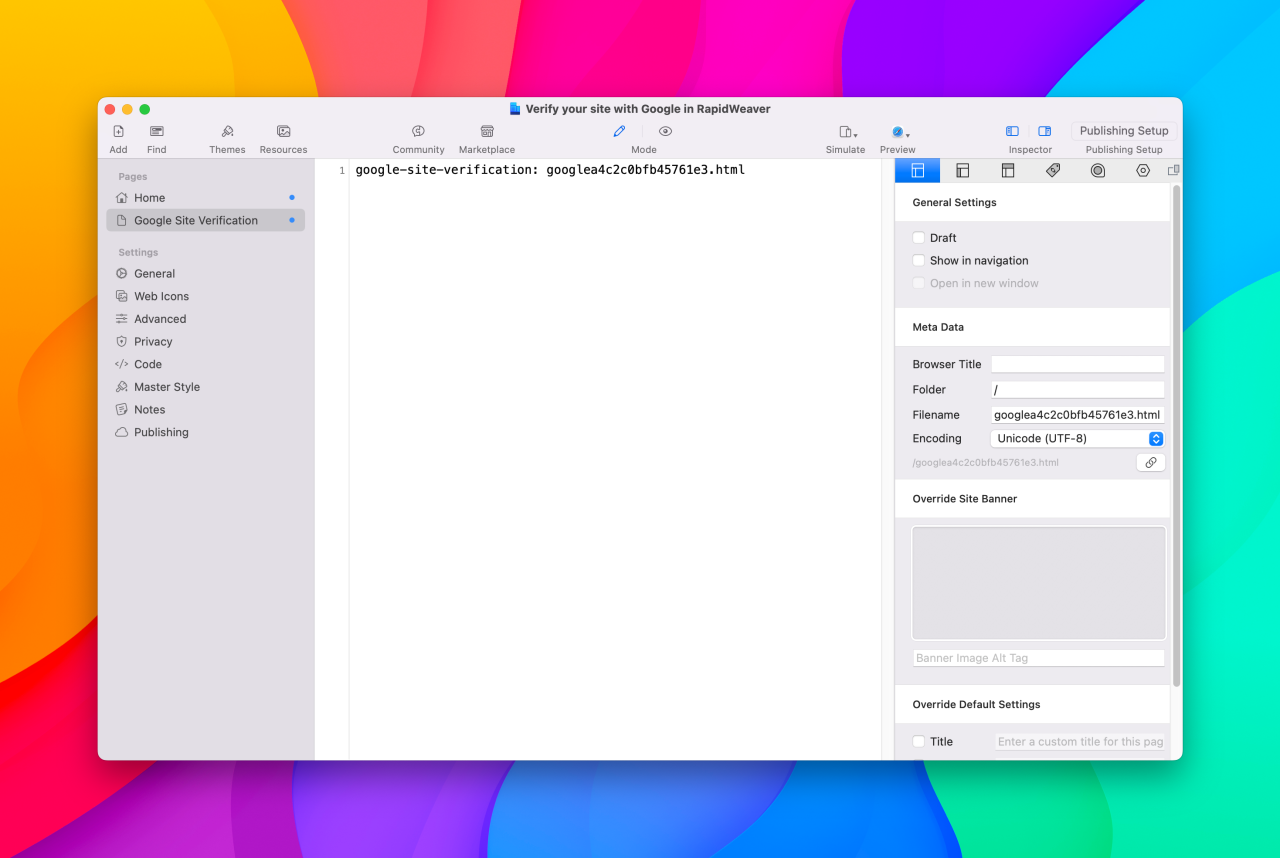How do I verify my site with Google in RapidWeaver using a HTML file?
Verifying your site with Google in RapidWeaver using a HTML file is quick and easy.
Adding a HTML file to your site will require you to republish!
1. Add a HTML page to your site
Add a new HTML page to your site.
2. Download your html file from Google
Download the HTML verification file from Google to your computer. You will need this file later.
3. Change the file name
By default, RapidWeaver will name your file index.html. Instead, you'll want to rename this file to the same as the one provided by Google. In our example, this file is googlea4c2c0bfb45761e3.html
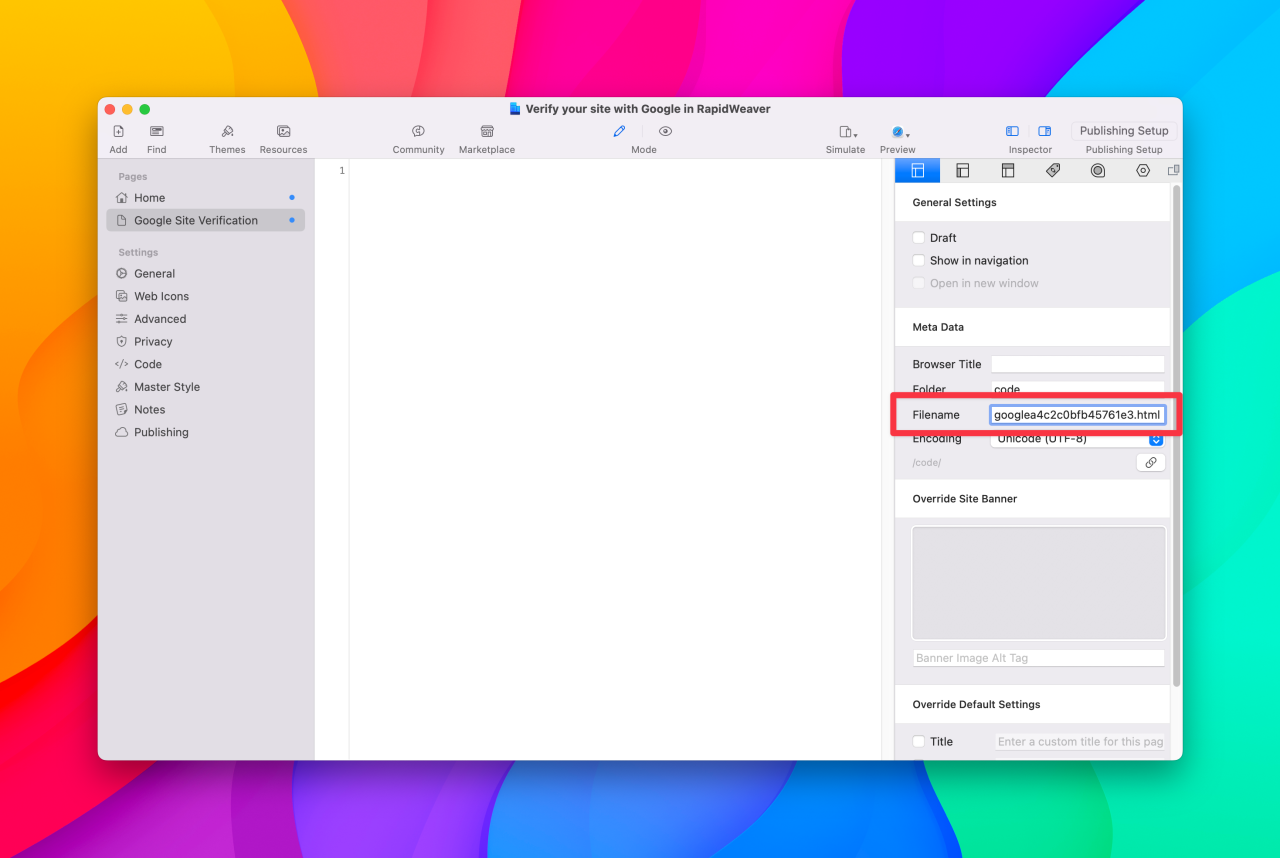
4. Change the folder name
By default, RapidWeaver will put this page in a folder called code. To publish this in the main folder of your site, simply change the folder name from code to /.
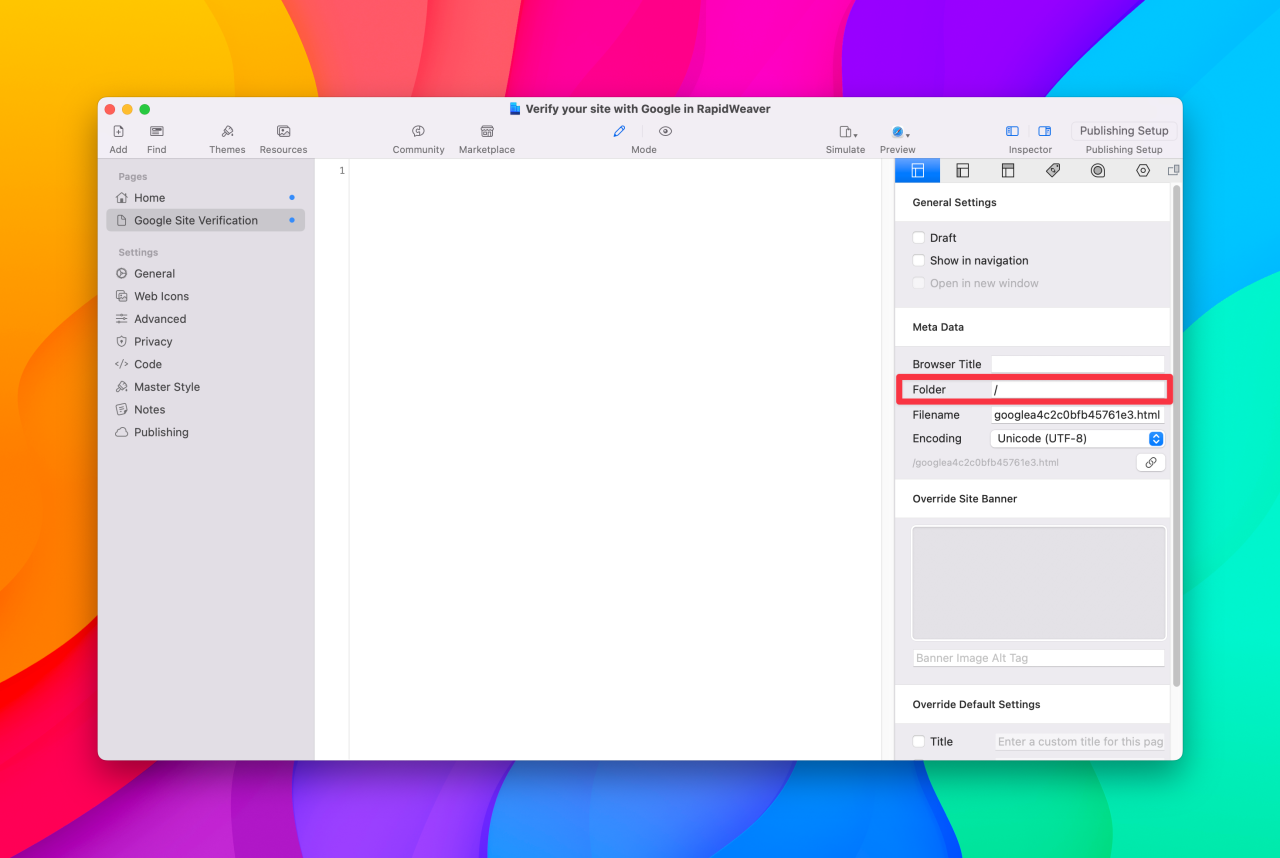
5. Update the site-verification html
Copy the contents of your site-verification html file into RapidWeaver.
6. Publish your site
That's it! Now you just have to publish your site as you'd normally do!
Related articles
How do I verify my site with Google in RapidWeaver?
Google Search Console offers several ways to verify the ownership of your site. This includes:Google...
Read MoreHow do I verify my site with Google in RapidWeaver using a HTML file?
Verifying your site with Google in RapidWeaver using a HTML file is quick and easy.
Read MoreHow do I use the Gmail mobile app with Chillimail?
Yes, you can use the official Gmail app for iOS and Android to connect to...
Read More© 2012 – 2025.
Chillidog Software. All rights reserved. RapidWeaver® is a Trademark of Realmac Software.
Please pick a region
All regions are packed with the same great features making either choice a great choice
Don't see a region you're looking for? Let us know