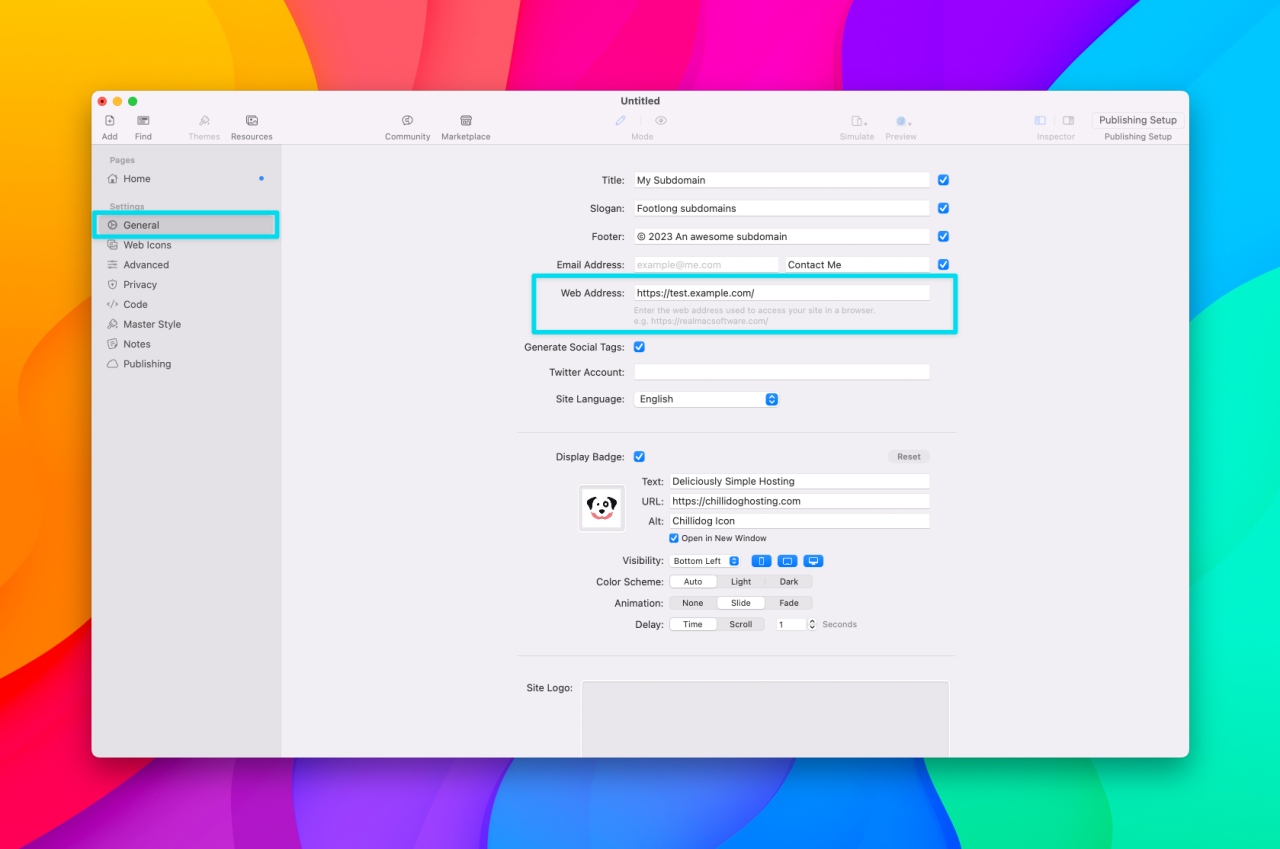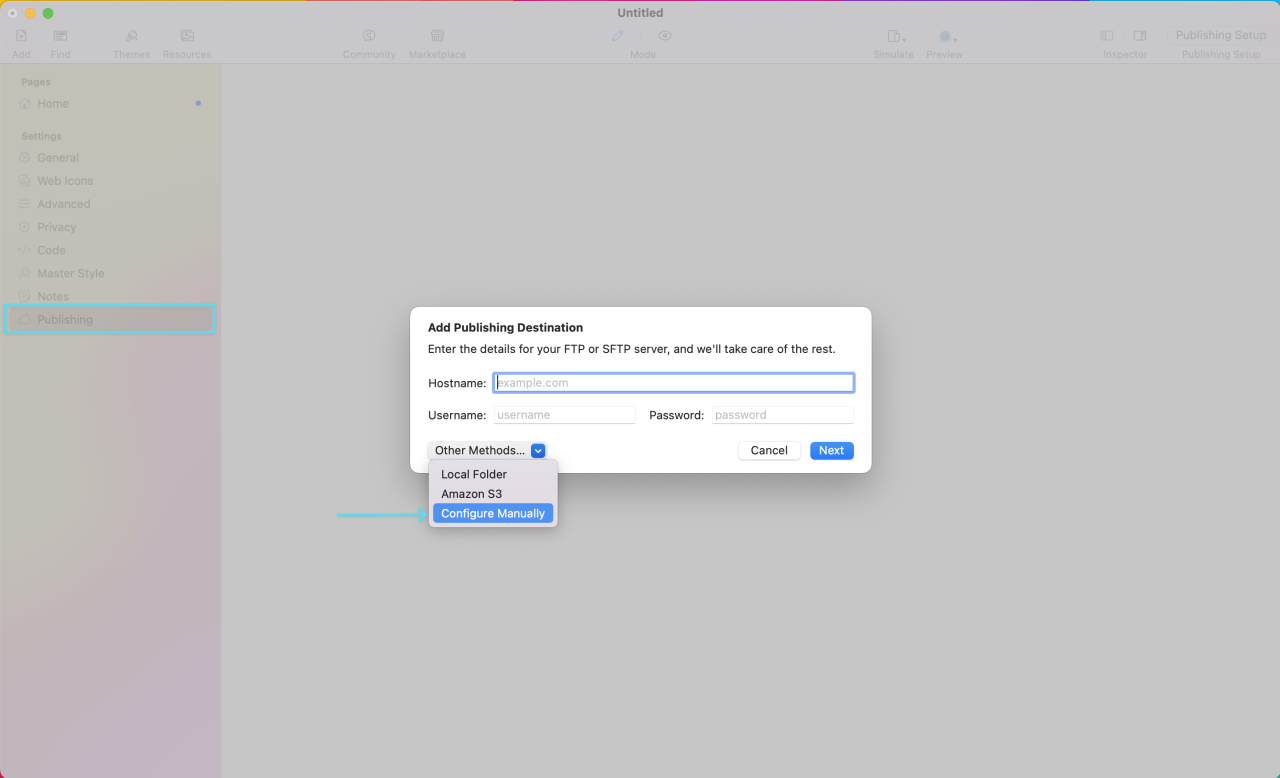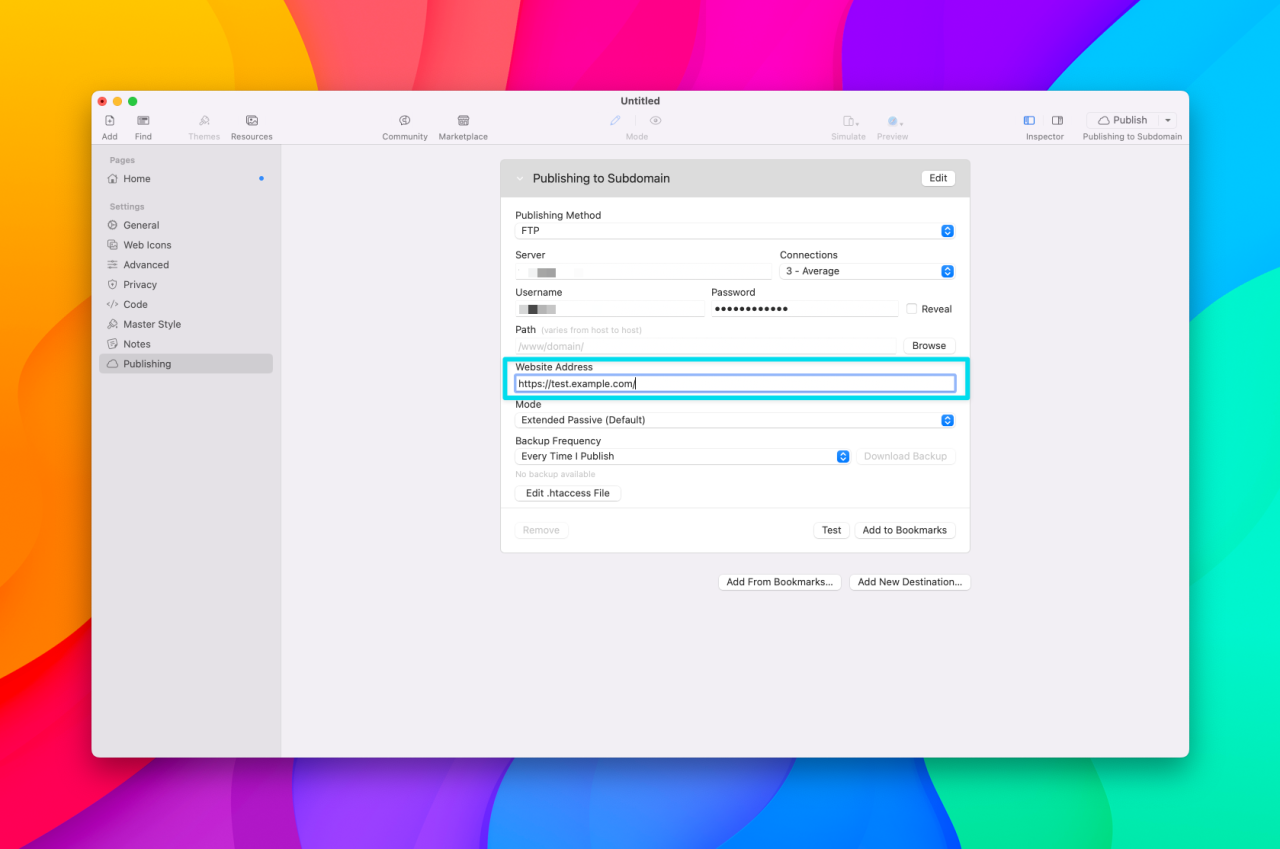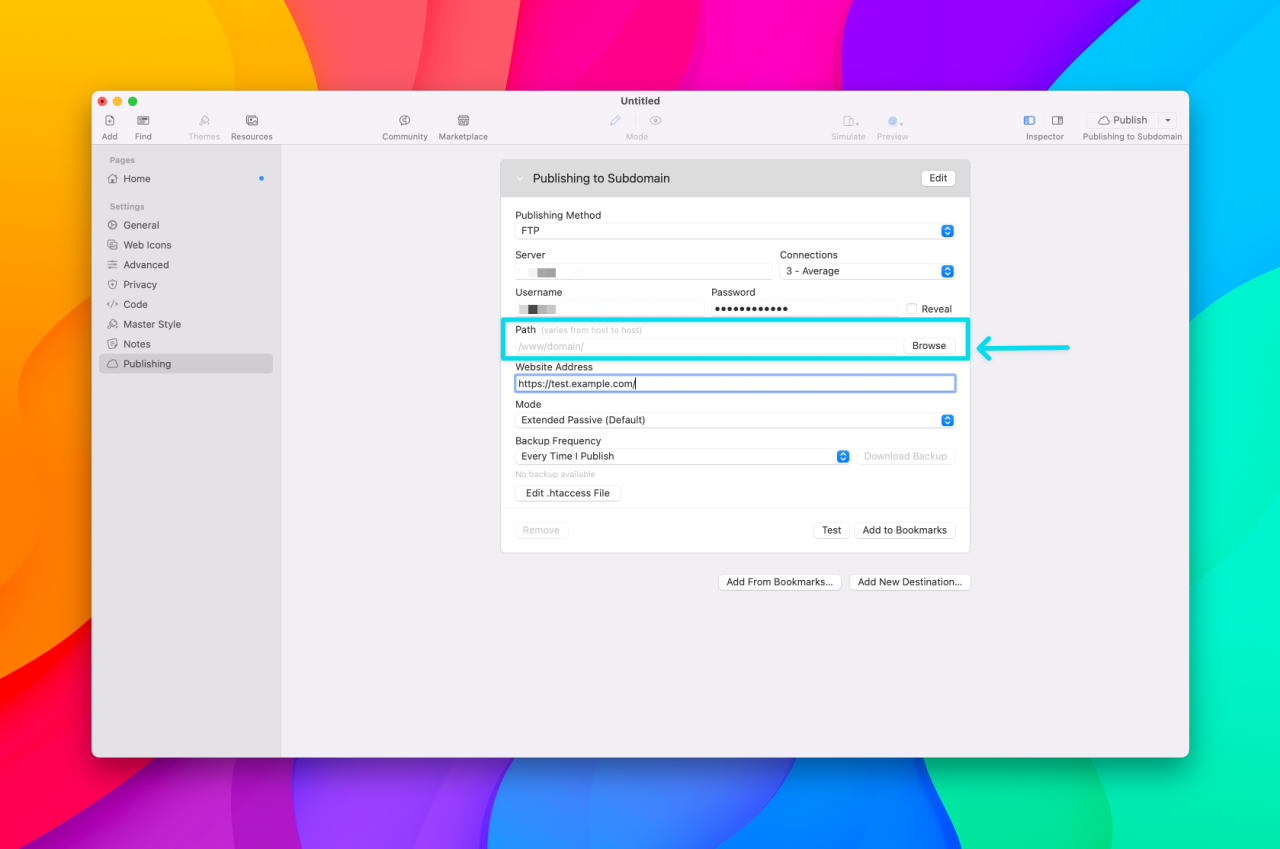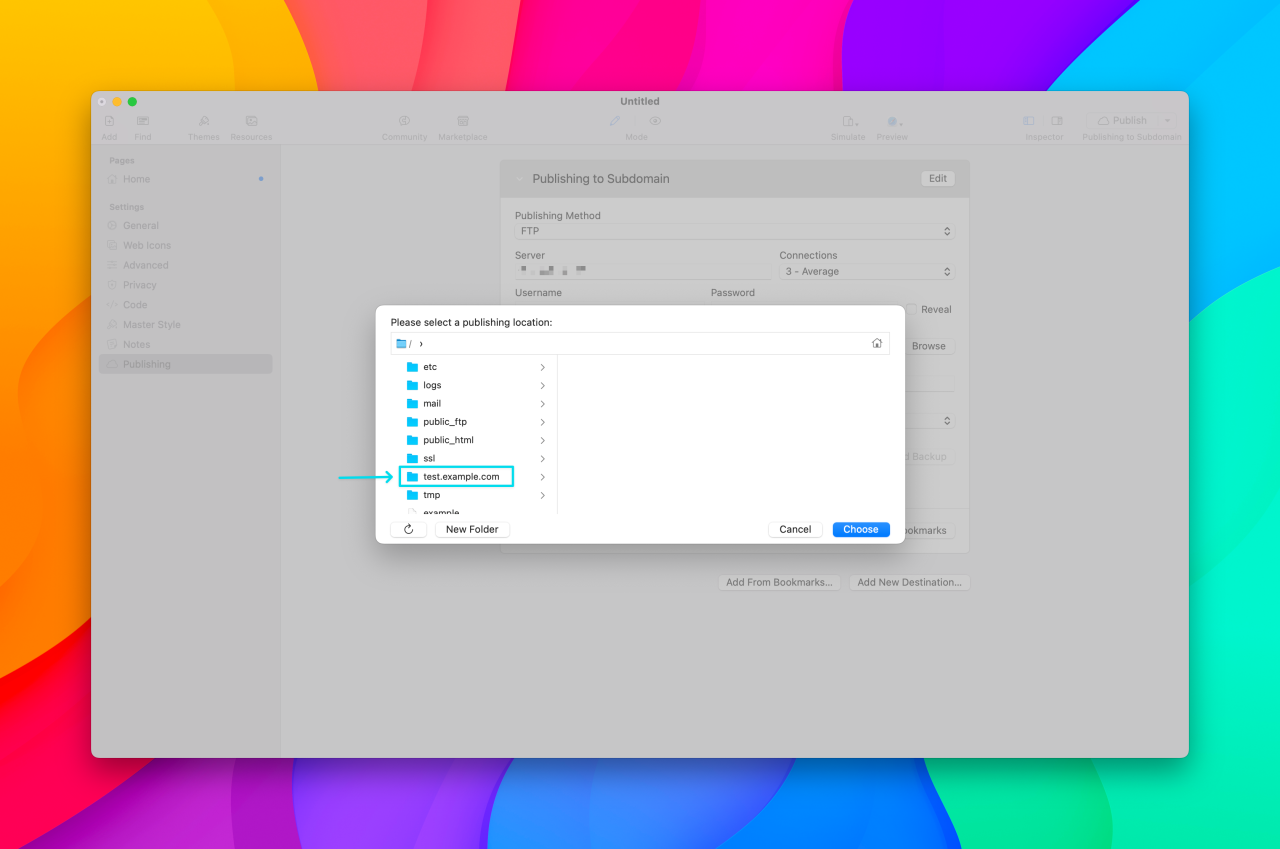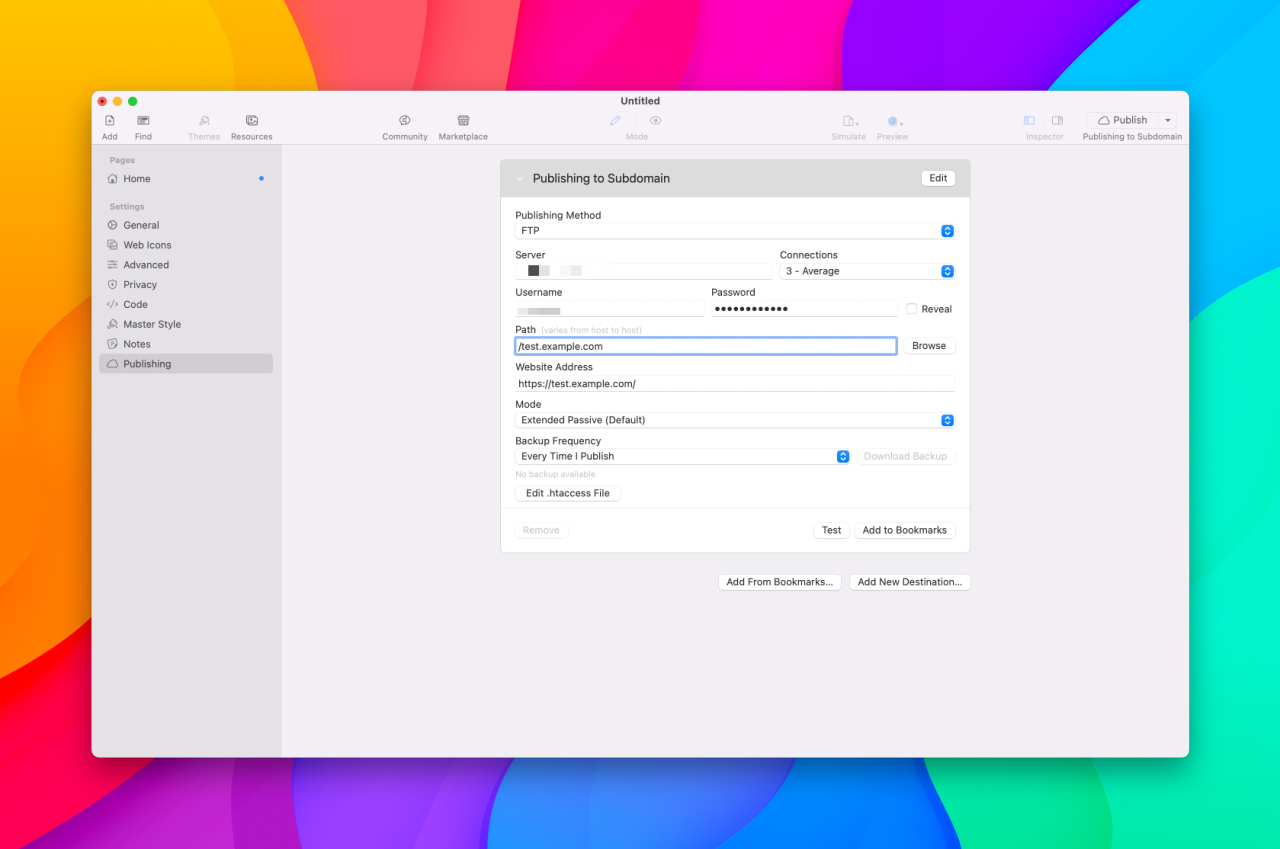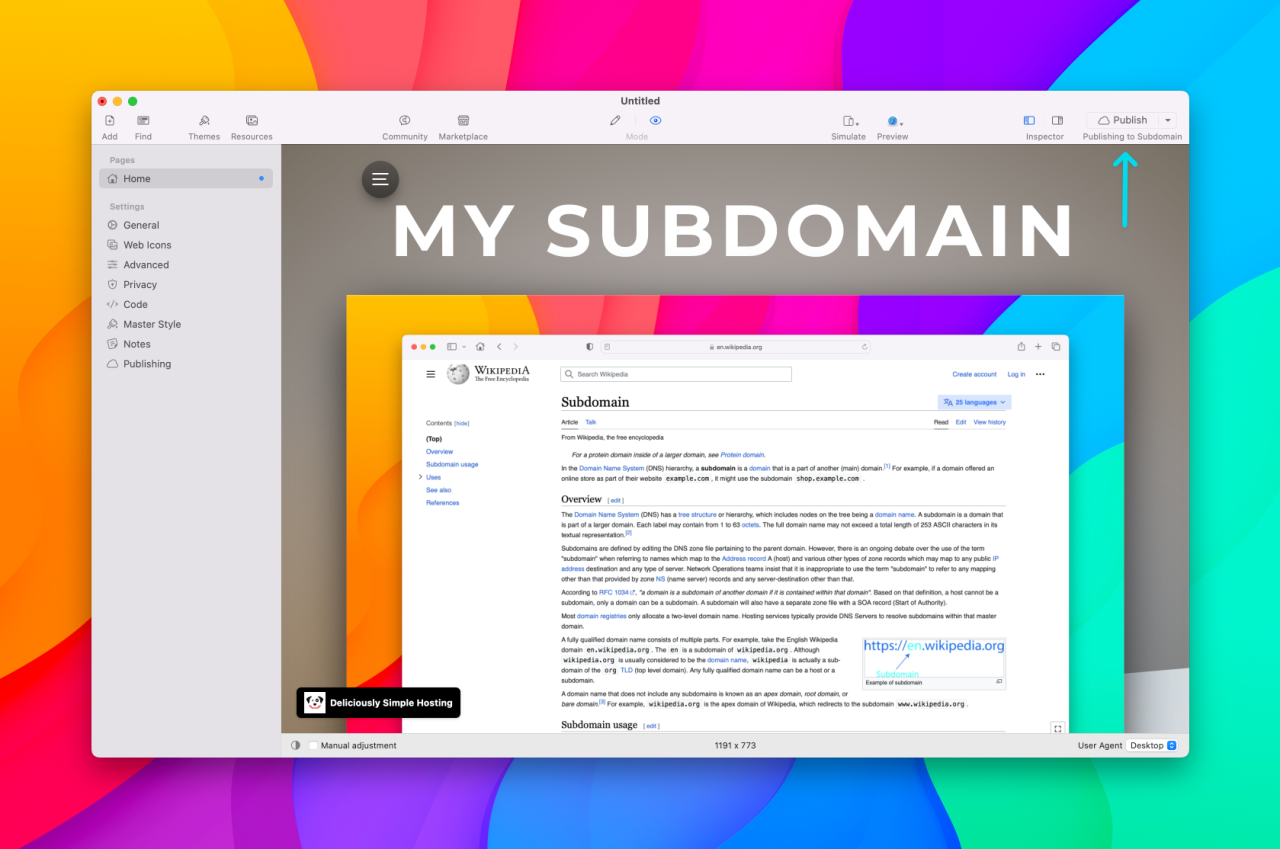How do I publish to my subdomain in RapidWeaver?
In this guide, we'll walk you through the steps to make sure your RapidWeaver built website is published to your subdomain.
Before publishing your RapidWeaver built website to your subdomain, make sure your subdomain has already been created in your control panel (cPanel) per our guide here.
1. RapidWeaver's General settings
Here you will enter the URL for your subdomain in the Web Address field.
2. RapidWeaver's Publishing settings
When navigating to RapidWeaver's publishing settings for the first time when working on a new project, you will be greeted with a pop-up window prompting you to enter your FTP details. Select the Configure Manually option per the below screenshot.
Now you will enter your FTP user's login information, specifically the FTP username, password, and server fields. These fields need to be filled out correctly before proceeding. Once those details are filled in correctly, you may proceed.
In order to make sure your website gets published to your subdomain, there are two fields to note. First, you will want to enter your subdomain's URL in the Website Address field.
Next, you will enter the path to your subdomain's document root in the Path field. In order to make sure this field is filled out correctly, we recommend clicking the Browse button per the below screenshot.
After clicking the Browse button you will be greeted with another pop-up window asking you to select your publishing location. Here you will select your subdomain's document root. If you are unsure of your subdomain's document root, please review our guide here. Once you have selected your subdomain's document root, click on the Choose button.
Verify the path to your subdomain's document root is showing up in the Path field per the below screenshot.
Congratulations! You have now completed all the steps necessary to make sure your RapidWeaver built website is successfully uploaded to your subdomain. When you are ready to publish your new site, you can do so by clicking the Publish button in the upper right hand corner of your RapidWeaver window.
Tags:
Last Updated: May 2nd, 2023
Related articles
Force visitors to the secure SSL (HTTPS) version of my site in RapidWeaver
In order to force visitors to the secure version of your site, you'll need to...
Read MoreHow do I compress or archive my RapidWeaver project?
Sometimes while troubleshooting an issue it may be necessary to share your RapidWeaver project with...
Read MoreHow do I verify my site with Google in RapidWeaver using a HTML file?
Verifying your site with Google in RapidWeaver using a HTML file is quick and easy.
Read More© 2012 – 2025.
Chillidog Software. All rights reserved. RapidWeaver® is a Trademark of Realmac Software.
Please pick a region
All regions are packed with the same great features making either choice a great choice
Don't see a region you're looking for? Let us know